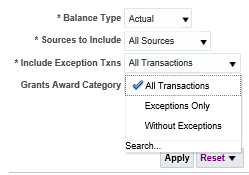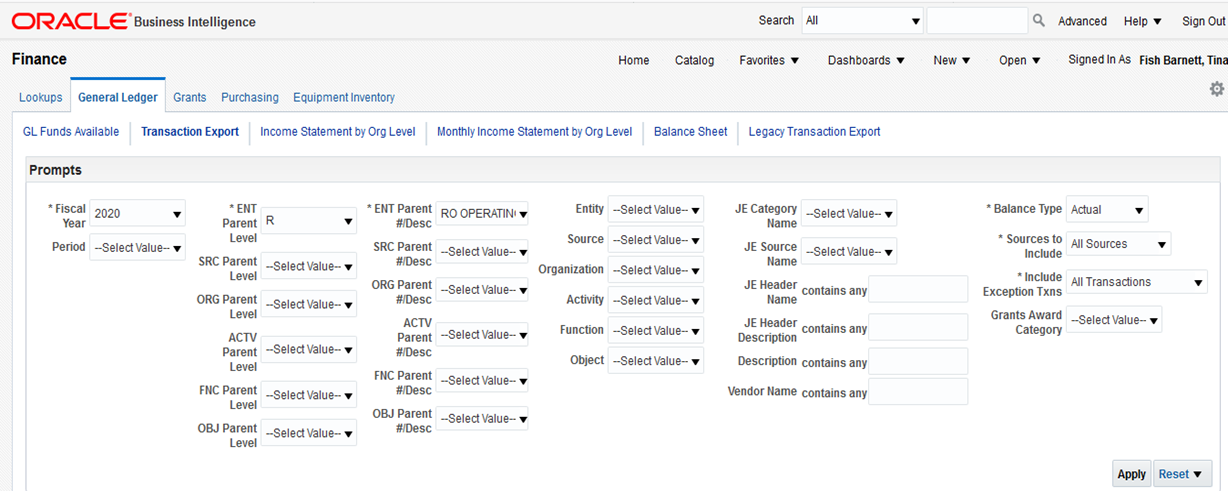
JET Finding Transactions in OBI
Finding Transactions in OBI
When reviewing general ledger accounts, you can find individual transactions in OBI in the Finance Dashboard, in the General Ledger tab, under the Transaction Export option. You can search for a transaction using segments, descriptions, or vendors. For more information on GL Transaction Export in OBI, see the Transaction Export reference guide.
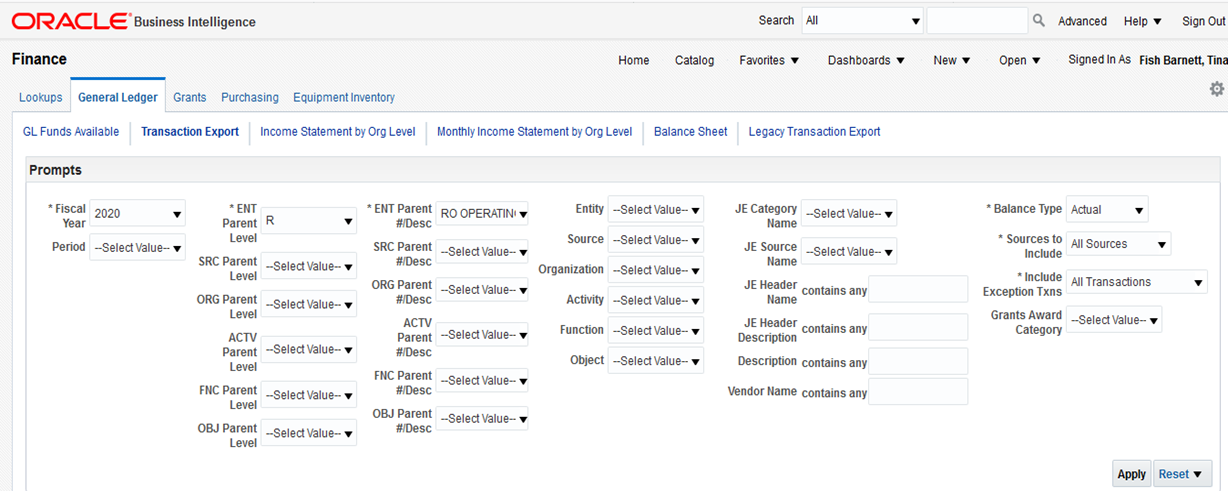
To see detail for individual Grants Transactions, use the Expenditure Inquiry option in the Grants tab of the Finance dashboard. You can search for transactions using Project, Task, Award or Expenditure information. For more information on Grants Expenditure Inquiry, see the Expenditure Inquiry reference guide.
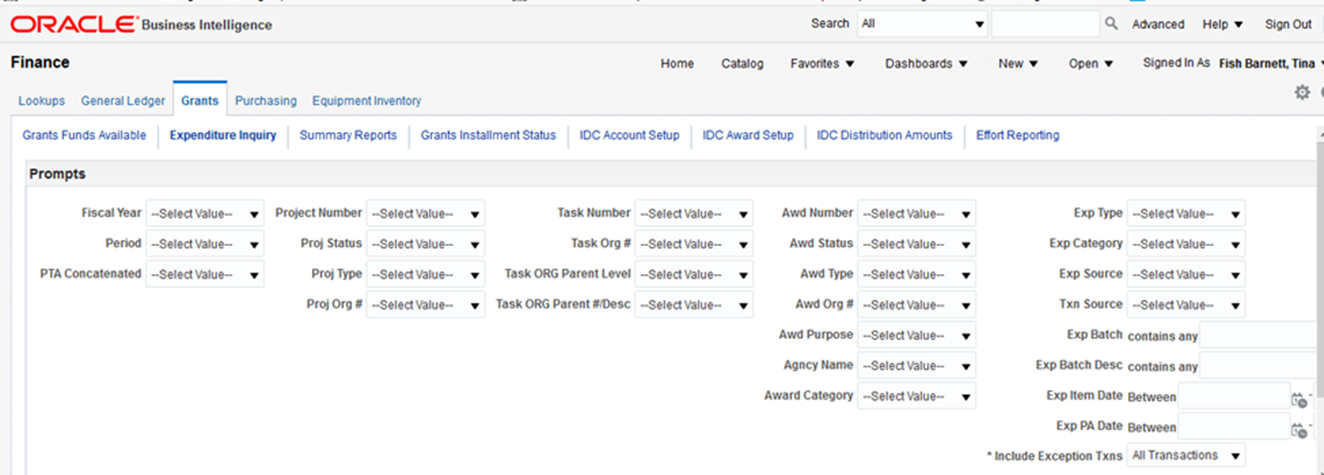
Viewing Correction Entries in OBI Dashboard
Grants Expenditure Inquiry
The default view for Grants Expenditure Inquiry includes the Expenditure Item Date field, but not the Correction Reason field. To add this column to your view, right click in the header field as shown below and then select "Include Column". This will bring up a list of possible fields to add. Select the field that you want to see.
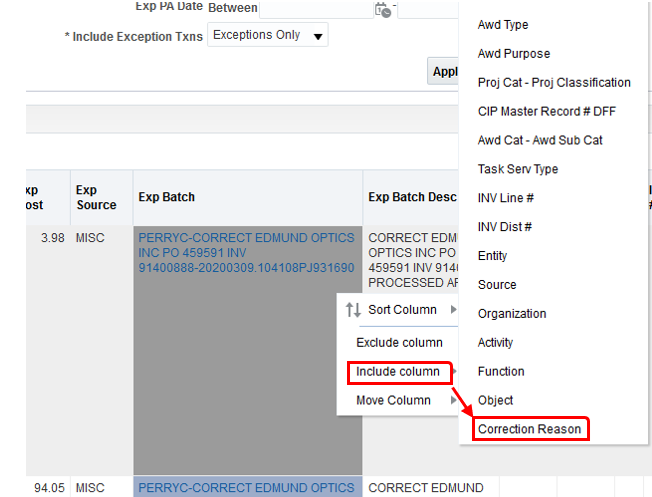
If you would like to only view transactions with exception reasons, follow the steps above, and then toggle the new '*Include Exception Txns' field on the far right of the Grants Expenditure Inquiry screen to choose 'Exceptions Only'.
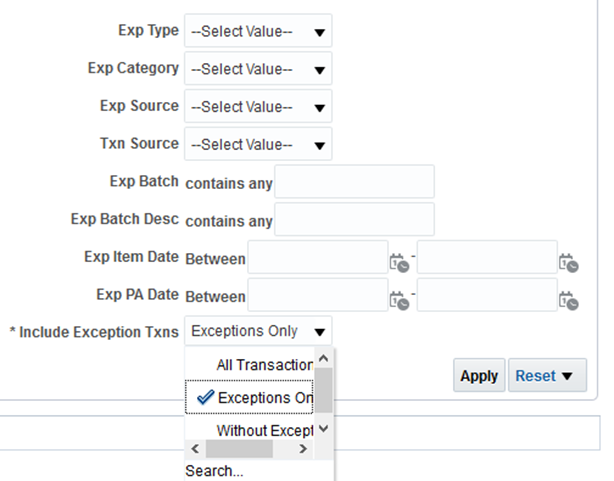
General Ledger Transaction Export
The GL Original Transaction Date and the Correction Reason fields are available to view in OBI in the General Ledger Transaction Export screen. To add these columns to your view, right click in the header field as shown below and then select "Include Column". This will bring up a list of possible fields to add. Select the field that you want to see.
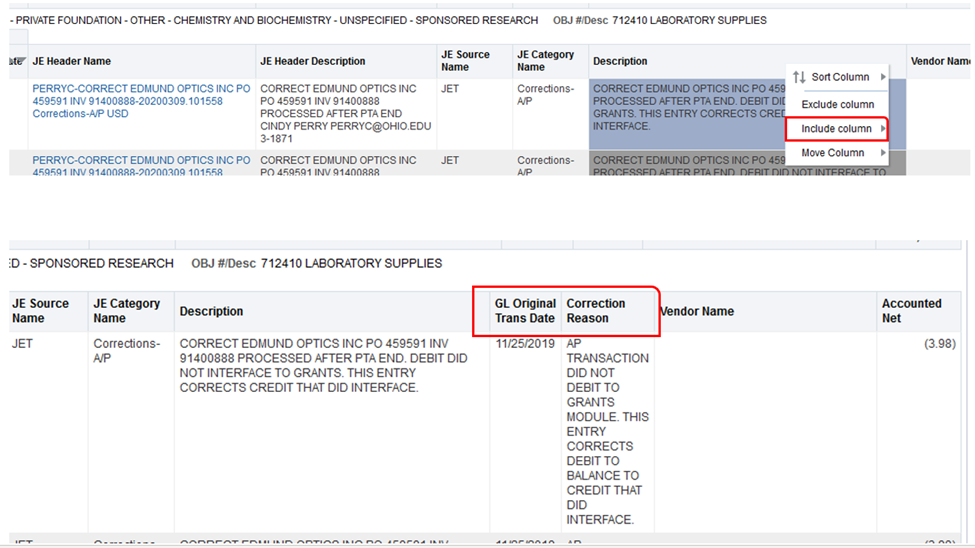
If you would like to only view transactions with exception reasons, follow the steps above, and then toggle the new '*Include Exception Txns' field on the far right of the General Ledger Transaction Export screen to choose 'Exceptions Only'.