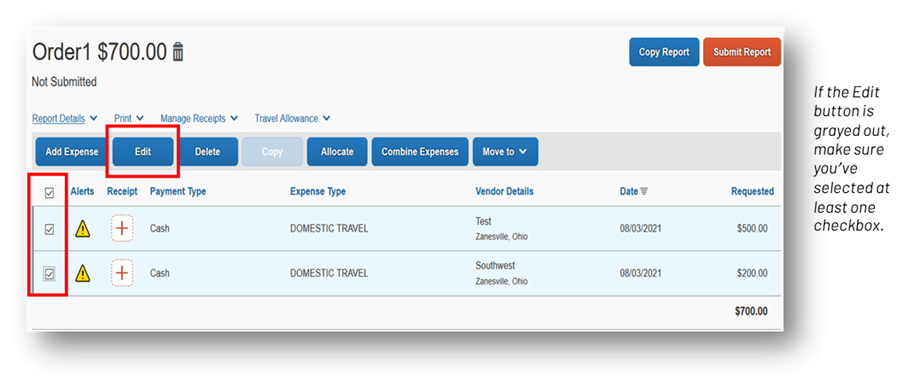
Concur Enhancement – Edit Multiple Expenses
On August 27, 2021, Concur added a feature that allows users to edit multiple expense line items on an expense report. For those users who accessed the Concur system prior to 2019, you may recall this feature was available in the previous user interface and Concur’s removal of this feature was a big pain point. We are happy to report that Concur has finally added this back! This feature allows users to select multiple expenses in an expense report and edit common elements across all lines at once. This functionality simplifies repetitive data entry for expense reports and streamlines expense report creation for users.
To edit multiple lines on an expense report, select the checkboxes next to the lines that you would like to edit; or to select all rows, you may select the checkbox on the header row. Then, press the Edit button.
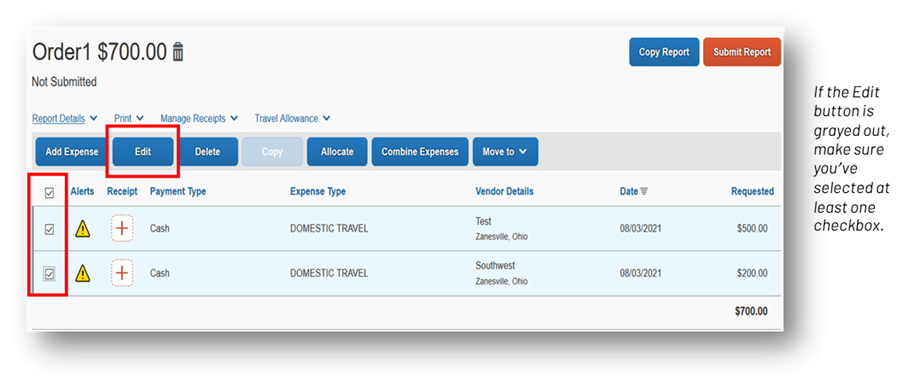
After you have selected two or more expenses to edit, the common fields will display on the Edit Expenses page.
Click on the checkboxes next to the fields that you would like to edit. You may select one field to edit or multiple. Or, if you start typing in any of these fields, the checkbox will automatically be selected.
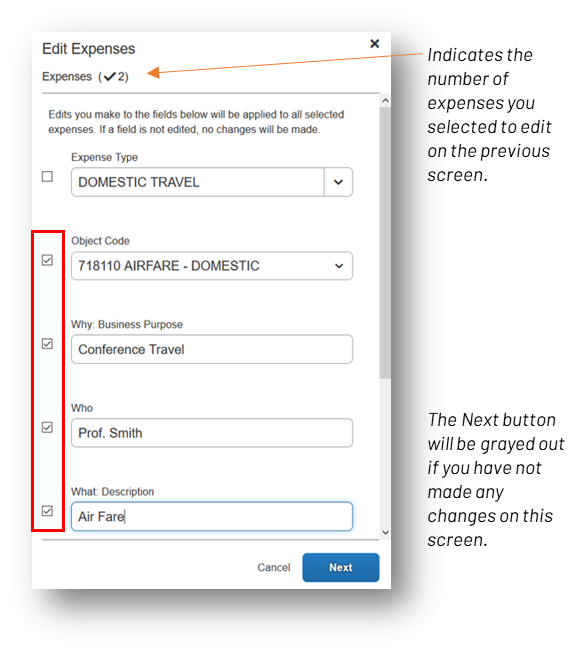
Populate the fields with the appropriate information. Edits that you make on this screen will be applied to all selected expenses. If a field is not edited, no changes will be made to that field on any of the selected expenses.
Select Next. Review your changes on the Confirm screen and press Save to finish the edits or Cancel to make corrections.
Questions? Contact Finance Customer Care at financecustomercare@ohio.edu.