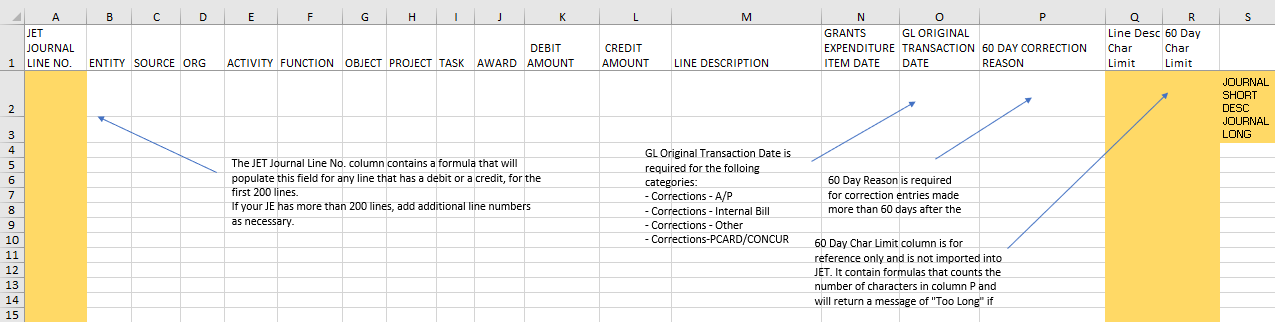
Changes to JET and the JET Template
Multiple changes are being implemented for the JET application and the JET template. These will be implemented Monday evening and will go into effect beginning Tuesday, March 24, 2020.
Everyone will need to download and use the new template starting on Tuesday morning. They will also need to be aware of and implement, if necessary, the changes listed below:
1) JET Journal Line No. will now auto-populate:
- The JET Template, Column A – JET Journal Line No., has been edited to contain a formula so that the line number will automatically populate for any lines that contain a debit or a credit, for the first 200 lines of a journal. You no longer need to delete extra lines in the template. Additional JET Journal Line No’s will need to be manually added for any JEs with more than 200 lines.
2) Journal lines with a PTA account number will no longer default to today’s date if left blank & users will be required to fill in a date:
- For Grants Module entries (those with PTA account numbers) users are now required to enter a Grants Expenditure Item Date for each PTA line for all Journal Categories. The system will no longer default to the current date. This will enable Finance to verify that the transactions are occurring within the timeframe of the PTA.
3) Journal lines with a GL account number, for Correction Journal Categories only, will require a date in a new field added to the JET template:
- A new field - GL Original Transaction Date – is now required for Journal Categories:
- Corrections-A/P;
- Corrections-Internal Bill;
- Corrections-Other;
- Corrections-PCARD/CONCUR.
This is the effective date of the transaction and is required for GL transactions only. It will be used to calculate the number of days taken to make the correction.
4) Any Correction Journals (PTA & GL) 60 days or older will now require a reason for the late correction:
- In order to strengthen our internal controls, we’ve added a 60 Day Correction Reason field to JET and to the JET Template. We have had a long-standing rule that Accounting Corrections must be completed within 60 days of transaction date. This new field will enable us to ensure compliance with the 60 day rule for correction entries, which helps make certain that everyone is reviewing transactions in a timely manner. There should be very few corrections for entries over 60 days old.
- 60 Day Correction Reason field - only required for corrections of transactions that are over 60 days old. The 60 Day Correction Reason field has a limit of 150 characters, and there is a formula in column R to check the length in the new JET Template.
- Please note that Grants, OUF, & GAFR will reverse correction entries that do not have an appropriate 60 day correction reason.
- A screenshot of the new template is shown below.
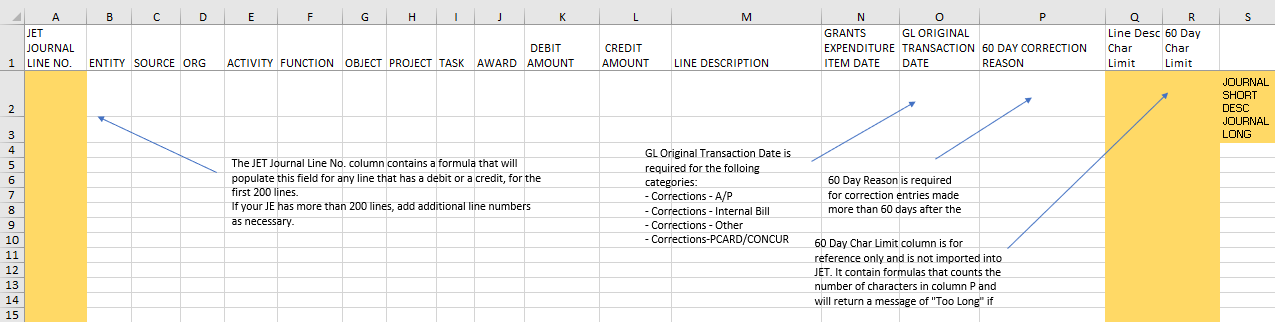
- The entry below is an A/P Correction entry. Note that the GL Original Transaction Date or Grants Expenditure Item Date fields are populated for all lines. Note also that a 60 Day Correction Reason is given for the correction of transactions that are over 60 days.
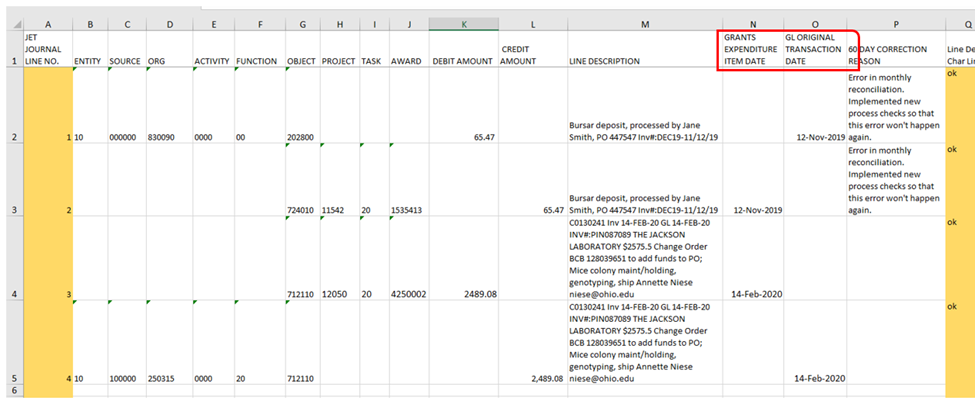
For correction journals, if the GL Original Transaction Date or for all Journal categories, the Grants Expenditure Item Date is not populated, JET will return a status of INVALID for the entry.

- To fix this, you would need to edit the Journal Lines to add the GL Original Transaction Date and 60 Day Correction Reason, if required, or edit the JET Excel journal entry and stage the corrected Journal Entry.
- JET will also return a status of INVALID for any Journal uploaded with a GL Original Transaction Date that is more than 60 days prior to the entry date if the Sixty Day Correction Reason field is blank.
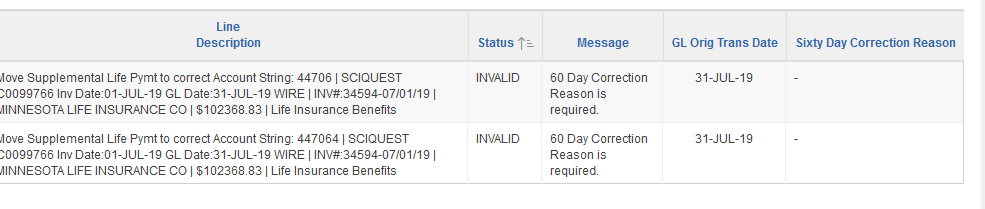
- Edit the Journal Lines to add the 60 Day Correction Reason. Or, you can edit the JET Excel journal entry to include the 60 Day Correction Reason and stage the corrected Journal Entry.
- Be sure that the 60 Day Correction Reason includes the unusual circumstances that justify the exception to the 60 day rule and the actions that will be taken to eliminate future corrections.
Changes to the OBI Dashboard
Grants Expenditure Inquiry
- The expenditure item date has been available in the dashboard, a new Correction Reason field has now been added.
- To add this column to your view, right click in the header field as shown below and then select “Include Column”. This will bring up a list of possible fields to add. Select the field that you want to see.
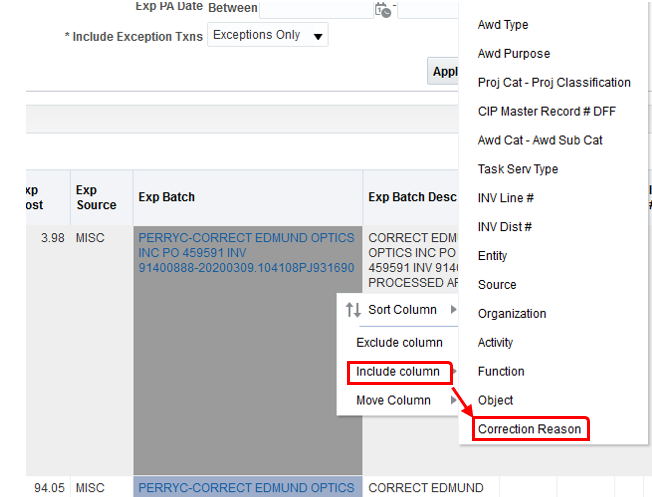

If you would like to only view transactions with exception reasons, follow the steps above, and then toggle the new ‘*Include Exception Txns’ field on the far right of the Grants Expenditure Inquiry screen to choose ‘Exceptions Only’.
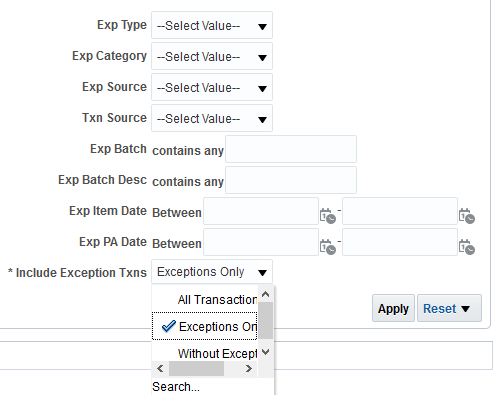
General Ledger Transaction Export (to be available 4/8/20)
- The GL Original Transaction Date and the Correction Reason fields will also be available to view in OBI in the General Ledger Transaction Export screen. To add these columns to your view, right click in the header field as shown below and then select “Include Column”. This will bring up a list of possible fields to add. Select the field that you want to see.
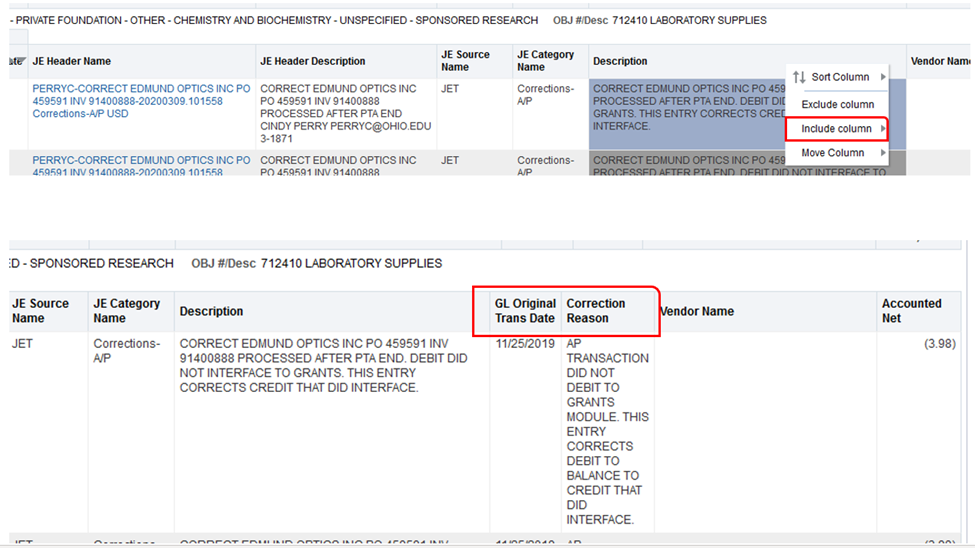
If you would like to only view transactions with exception reasons, follow the steps above, and then toggle the new ‘*Include Exception Txns’ field on the far right of the General Ledger Transaction Export screen to choose ‘Exceptions Only’.
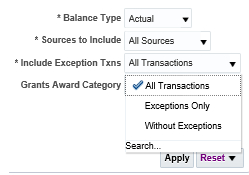
Please contact Finance Customer Care with any questions, financecustomercare@ohio.edu.