- In Add Link window, type/paste title of page you want to link to, then select page when it displays in dropdown:
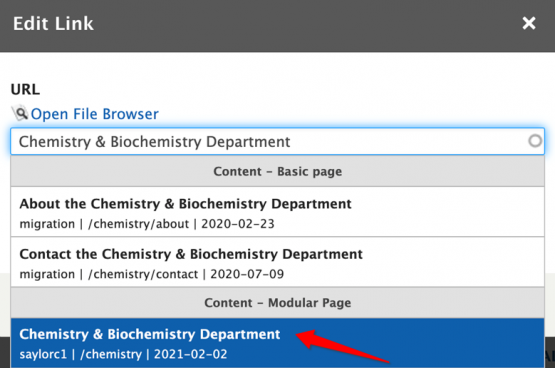
- When node number replaces page title, click Save:
Links are found in nearly all web pages. Links allow users to click their way from page to page. Links can be created from navigation menus, text phrases, images, or buttons. Links on our webpages can be styled in different ways to apply emphasis and clarity.
Most of our links will open in the same window to keep users in the same tab and prevent multiple tabs from opening. Some exceptions where you would want to open a link in a new window (to provide ease of use to the viewer) are:
Note: Do not use the full url as the link text. Link text must be descriptive, generally the name of the page or file you are linking to. Do not use "click here" or any other generic term.
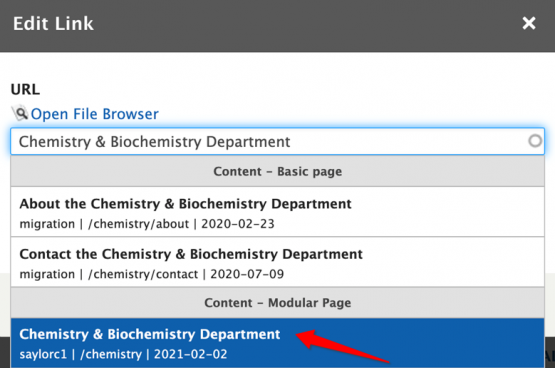
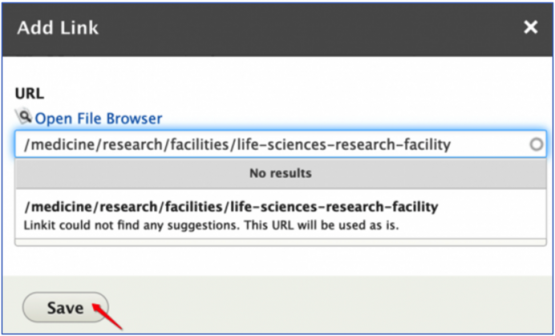



UTM (Urchin Tracking Module) tracking is essential in higher education marketing, allowing institutions to monitor campaign performance by appending UTM parameters to URLs. These parameters—source, medium, campaign, term, and content—identify traffic origins, marketing mediums, specific campaigns, keywords, and distinct content. When prospective students click on UTM-tagged links, the data is sent to analytics platforms like Google Analytics, providing insights into campaign performance and user engagement. This helps institutions optimize resource allocation and refine marketing tactics.
For more information, view the UTM Tracking (Drupal Links) Walk-Thru Presentation.