
To be able to add an event to the CUE, just sign up to create an account.
All publicized public events should be added to the Calendar of University Events (CUE) so that patrons can easily find them. Events can also be pulled into event feeds on webpages based on filtered criteria.
Log in to the CUE system at calendar.ohio.edu


Add a unique event name and a detailed description of the event.
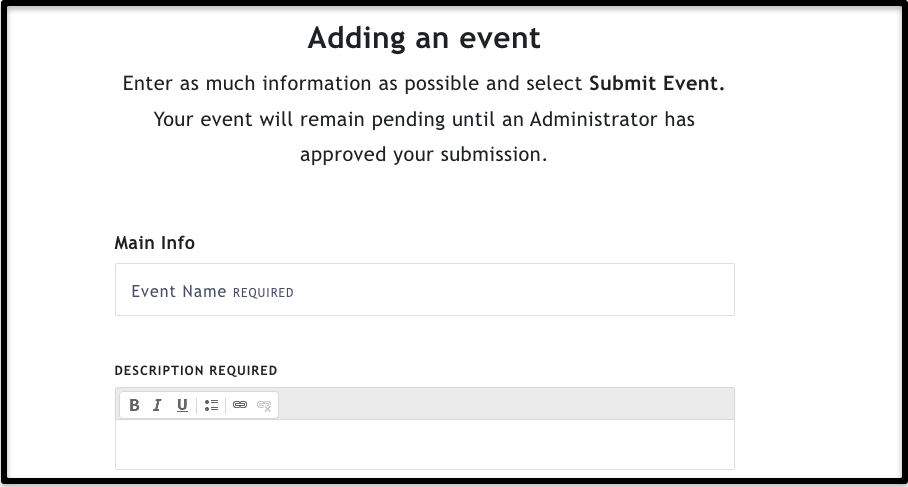
Select the Event Status choice from the dropdown menu: Live, Canceled, Postponed, or Sold Out. Note: Make sure you mark an event as canceled instead of just deleting it so that patrons can still find the information.


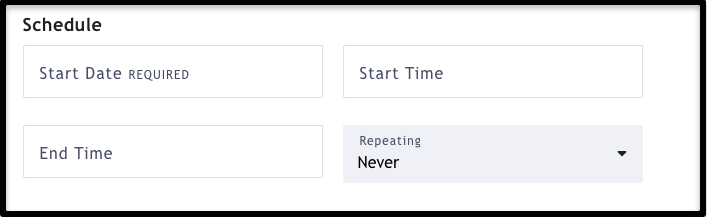
Select if event is in-person, virtual, or hybrid. Add the physical location.
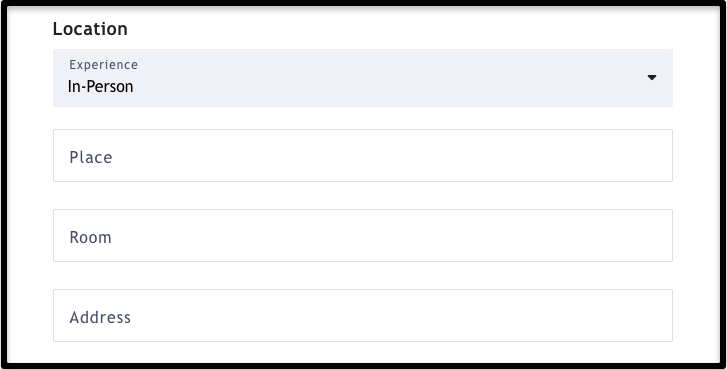
Optional

Select the photo for the event. Each group does have a default image that will automatically be displayed, but it will be a better experience for the user if an authentic image is used.
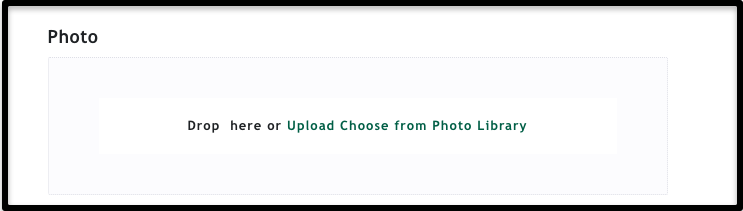
Select the filters that apply to your event. Use the Command (or Control) keys to select multiple items.

Add ticket cost and link to purchase.
(Leave this blank if not cost, and the "Buy Tickets" button will read as "Register" instead.

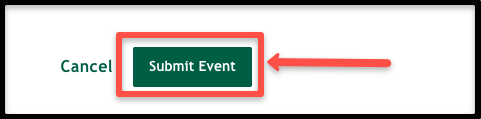
After your event is submitted, it will be reviewed by your group officer or a staff member in UCM.
To be able to add an event to the CUE, just sign up to create an account.
To request access to add a new group or to be a group officer, contact Alex Semancik (semancik@ohio.edu).
Schedule an appointment with Alex Semancik (semancik@ohio.edu) if you have additional questions.
A website editor can add a CUE feed element to an existing webpage. This feed will pull in events that share designated filter criteria. CUE feeds are generally placed on main college, department, or office landing pages.