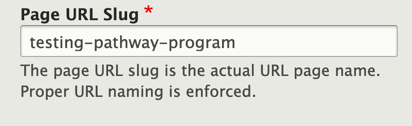
Change Page URL
Before you begin, keep in mind that changing a page's URL can affect its ranking in search results, so make sure your choices are logical and make sense within your site's structure.
- To edit a page's URL, log into Drupal and enter your group's subsite.
- Choose View nodes next to your group's name.
- Find the node you wish to modify and choose Edit node, or use the Create node button to create a new node.
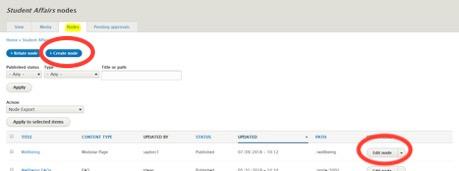
- Click PAGE LOCATION on the right side of the node edit window.
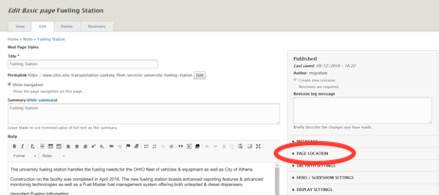
- Use the Parent Page dropdown to choose what appears between "ohio.edu" and the last slash in your page's URL.
- Enter a URL Slug to specify what comes after the last slash in your page's URL. If you do not specify a slug, the system will generate one for you (not recommended). Recommendations for creating a good slug:
- Use spaces or dashes to separate words.
- Do not use slashes (/).
- Spelling and grammar matter.
- Prepositions will be ignored.
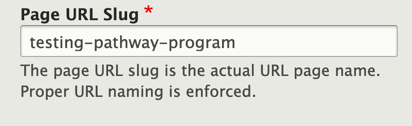
- Any changes you make to the Parent Page and URL Slug will be reflected in the Permalink beneath your page's Title.
- The Edit button to the right of Permalink is another way to change your URL Slug.
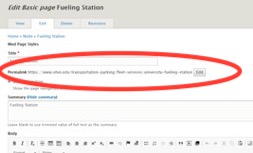
- The Edit button to the right of Permalink is another way to change your URL Slug.
- Save your changes.