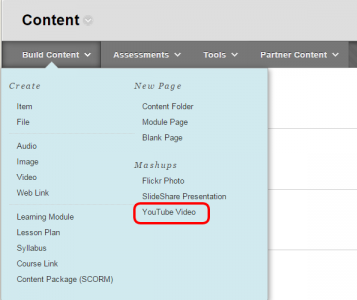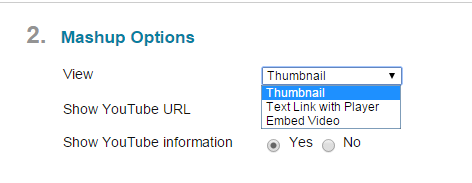Adding Videos to Blackboard
Alden Library has a large collection of how-to videos highlighting library resources and services. These videos can be embedded in Blackboard courses using the Mashup feature.
1. Identify the video you want to include in your Blackboard course from the Ohio University Libraries YouTube channel.
2. Login to Blackboard 9.1.
3. Navigate to the Content Area of your course.
4. Click the Build Content button and then select YouTube Video under Mashups on the drop-down list.
5. Search for the title of the video you want to use in the search box. If you get multiple results, try adding Alden to the search.
6. You may ensure that the video is what you desire by clicking the Preview button located under each thumbnail and then click the Select button when you have located the appropriate item.
7. Once you have selected the video, you may change the name of the video if you wish, then enter a description of the Mashup.
8. Set the Mashup Options.
9. When finished with the Mashup settings, click Submit.