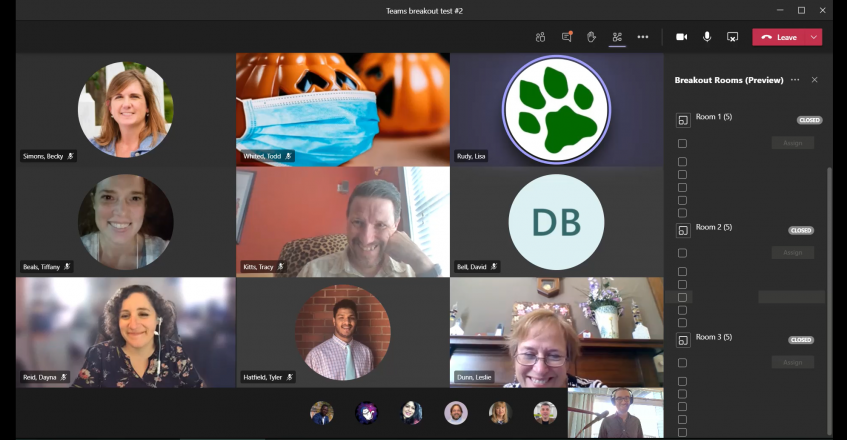Breakout rooms and other new features come to Microsoft Teams
Microsoft Teams continues to add features to improve its use in the classroom and beyond.
Breakout Rooms
Great for group work and brainstorming sessions, breakout rooms allow the meeting organizer to temporarily split meeting participants into small groups. When ready, the organizer can pull everyone back into the main meeting.
To learn more, please visit Microsoft's page, Create and manage breakout rooms during class meetings, which contains help information both for instructors and students. Note that breakout rooms are available both in channel and calendar meetings.
Collaboration and Storage Advisory Community members consistently advocated for this feature, and so OIT requested that Ohio University get preview access. Many thanks to the administrators, instructors, and students who helped OIT over the past two months use this preview access to provide bug reports and fine-tuning recommendations. This feedback has undeniably resulted in a better product.
Turn off Attendees' ability to unmute themselves
By default, anyone who joins an OHIO Teams meeting is given the Presenter role, but you can change that by changing your meeting options. One meeting option, "Allow attendees to unmute," is turned on by default. By changing this option to "no," anyone you assign the attendee role (either before or during the meeting) will not be able to unmute themselves. Organizers and presenters can mute all attendees, and when they are ready for attendees to speak, attendees can raise their hands and wait to be unmuted.
Pin a specific user's video using Spotlight
When you spotlight someone's video, it becomes the main video that everyone in the meeting sees until you remove the spotlight. This feature is perfect for when you have called on a specific person for a question or contribution.
See who said what using live captions
Live captions in a Teams meeting transcribe what participants are saying in real time, but until now, the captions did not indicate who said what. Now they do, making it easier for everyone to follow the conversation.
Type on the virtual Whiteboard using text boxes & sticky notes
You may now add text and sticky notes on the collaborative whiteboard you can share in a Teams Meeting. This makes it much easier to use if you don’t have a tablet and a stylus to draw with.
Want to review everything that's changed in Teams? Visit What's new in Teams or type /whatsnew in the search bar inside Teams.