When should tickets with no customer response be resolved?
When tickets remain in the “Waiting for Customer” status with no response from the customer for more than five days, they should be moved to “Resolved.” Please add a comment alerting the customer of the change in status due to no response and that they still have another seven days to respond before a new ticket would need to be created.
If workflow is applied and in the “7 Day Wait to Change Ticket Status to Closed” step, the ticket will then move from Resolved to Closed automatically after seven days. You can verify that the workflow is in effect if this field is visible under the General tab:
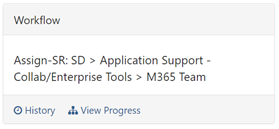
If the workflow has been removed, the primary assignee must manually Resolve the ticket, and then Close the ticket seven days later.
What should I do if a ticket remains in Resolved for longer than seven days?
If a ticket remains in Resolved longer than seven days, this likely means that the workflow has been removed. If you are assigned a ticket that has been Resolved for at least seven days, move the ticket to Closed.
The newest version of TDX includes the option to automatically close Resolved tickets after a set window of time. This update will require configuration and will be announced when available in the ticketing application.
When should I remove the workflow from a ticket?
Workflows are designed to be a guide to route tickets to the correct teams. If they are a hindrance rather than a help, they may be removed. Removing a workflow is particularly useful for internal or misclassified tickets.
To change a ticket classification, the workflow must be removed initially, and once you select the correct form, you may want to remove the workflow from the new form as well, unless you want it to go back to the service desk.
For internal tickets where you already know the correct assignee, you may remove the workflow and alert the assigned team about the ticket.
Please note that tickets without workflow will not automatically move from resolved to closed after seven days. The service desk runs a report to catch tickets that need to be manually updated, however the primary assignee should take responsibility to manually close the ticket.
How can I tell when a workflow has been manually assigned?
Changes to the workflow will appear in the ticket feed. When a workflow has been manually assigned, it will appear as an update under an agent's name and read "Assigned the [name of workflow] to this incident." When the system has assigned the workflow, the update will be posted by the System and read "Changed Workflow from " " to [name of workflow]."
How do I know who to list as the responsible person or group on a ticket?
Help text will be included on each form that lists the most typical escalation path. If you do not know the responsible person or group, you may assign the ticket to the Service Desk.
Can you add more than one assignee for a ticket?
TeamDynamix does not allow multiple assignees on a ticket, but you can add additional people to notify during ticket creation, or under the people tab once the ticket is created.
How will tickets generated by web forms be handled in TeamDynamix?
The tickets generated by users on help.ohio.edu will be routed through the Service Desk, who will apply workflow if needed. The web form does not currently have any workflows connected to it.
Does TeamDynamix allow you to tie multiple tickets to a single incident?
At this time, you cannot set up parent/child relationships for tickets. TeamDynamix only allows problem, change, and release tickets to serve as parent tickets with incidents as child tickets, indicating the same root cause. The ability to create parent/child relationships will be available when problem management is implemented.
How do I move tickets to another ticketing application, such as HCOM?
This capability is limited to the Service Desk. Please route the ticket to the Service Desk and request that they send it to the appropriate ticketing application. As of the initial launch, HCOM is the only other separate ticketing application in TeamDynamix.
Service Desk employees can route to another application by selecting “Move to Application” under the Actions button:
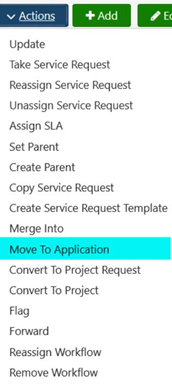
Can I change the reviewer on a ticket?
You cannot change the reviewer of a ticket. First check to make sure the correct form was used for the ticket. If the form is correct but the reviewer in the workflow is incorrect, please submit a (Ticketing Portal) TeamDynamix/TDX service request to update the reviewer.
