
My OHIO Student Center: New mobile-friendly interface
My OHIO Student Center, PeopleSoft's "self-service" module for students, will start supporting mobile devices on July 20, 2020. This will make it much easier for students to complete common tasks like checking their application status, viewing account balances, responding to financial aid offers, or registering for classes via their phones.
What is changing
- When PeopleSoft detects a student is using a phone or tablet, it will use icons and layouts that are optimized for that device: no more "pinch and zoom"
- More consistent experience between desktop and mobile interfaces
What is not changing
- Menus and navigation will be identical to the laptop/desktop version
- Features and capabilities will remain the same. They will just be easier to use on a phone or tablet
- Administrative screens will remain the same
Mobile Preview
When students first log in, they will see a home screen with icons that match the features available in the desktop version of the Student Center:

- Academics
- Finances
- Personal Information
- Admissions
- Search for Classes
- Holds
- To Do List
- Enrollment Dates
- Advisor
- News and Info
- Frequently Asked Questions
- Student Services Links
Students can return to this screen at any time by tapping the OHIO logo.
Menus
Main Menu
Students can view the main menu from any page by tapping the three bars icon (i.e. the "hamburger") at the top of the page. Once visible, tapping a menu item will show that item's available options.
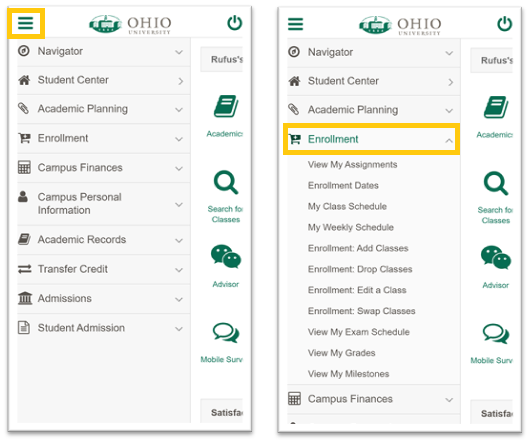
Sub Menus
If more choices related to the current page are available, a second hamburger icon will be visible. Tapping this icon will reveal a menu. Tapping again will close the menu.

Content Examples
Functions, features, and wording in the mobile view are identical to the desktop version of Student Center. The layout simply has been adjusted to work well on a mobile device. Below are examples of a student's course schedule, the dialog for choosing a term, and the Personal Information summary.
Note the navigation bar across the top: Tapping the OHIO logo will return the student to the Home Screen. Tapping the hamburger icon in the upper left will display the main Student Center menu.

Getting Help
If you are having issues using the mobile version of Student Center, or if you have questions about how the mobile interface works, please contact the IT Service Desk at 740-593-1222 or servicedesk@ohio.edu.