What should I do if a ticket is misrouted?
If a ticket has been misrouted, click the Edit button and select Yes under the Misrouted dropdown. Include a note explaining how it was misrouted in the second field that appears. Change the assignee to the person or group it should be routed to, or the service desk if you are not sure. If the workflow is incorrect, remove the workflow under the Actions menu. If the workflow needs to be improved for future tickets, submit a (Ticketing Portal) TeamDynamix incident so the TD Admin team can update it. Check the best practice guide for more details.
What should I do if I notice an error or something confusing on a form?
Please submit a TeamDynamix service request using the (Ticketing Portal) TeamDynamix/TDX form. General questions should be posted in the OHIO IT TeamDynamix channel.
The ticket browser window prevents me from seeing the entire ticket. How can I fix this?
Window sizing issues appear to be more common on large monitor screens. We are unable to set the pop-up window attributes, but you can enlarge them on a PC by clicking the windows key plus the up arrow key while the ticket is open.
Why didn't my resolved ticket close automatically?
Tickets without workflow will not automatically move from Resolved to Closed after seven days. The primary assignee must manually close the ticket after seven days. The service desk will also run a report periodically to catch tickets that need to be manually closed.
All tickets with workflow applied will have this field visible under the general tab:
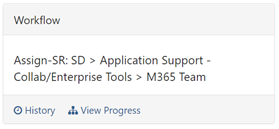
When a workflow is removed, it will also be indicated in the ticket feed:

The newest version of TDX includes the option to automatically close Resolved tickets after a set window of time. This update will require configuration and will be announced when available in the ticketing application.