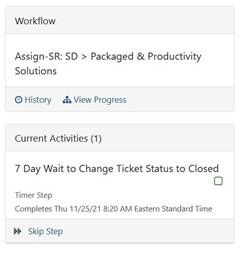Can I change the classification on a ticket (i.e. convert an incident to a service request)?
Yes, you can change the classification on a ticket. If you are in the process of creating a ticket, simply go back up to the form selection field at the top of the page and choose a ticket in the correct classification. Note that the +Choose a Ticket Form button defaults to an incident classification, but service requests are also available in the dropdown menu.
If the ticket has already been created, you must first remove the workflow prior to changing the classification. Under the Actions menu, first select Unassign Workflow, then Edit Classification. Once you edit the classification, you do not need to re-apply the workflow unless you want the ticket to route back to the service desk.
Tickets created via email will also default to incidents. The best process is being determined for the service desk to assign the correct classification and workflow.