How can I add additional people to receive notifications?
The requestor is the only person who will receive notifications for public comments automatically. If you submit a ticket on behalf of another person, make sure the requestor is the person who should receive updates about the ticket.
To add additional recipients to notifications, add them to the “Notify Other People” field. Note that you may need to do this with each update.
If you want to notify everyone associated with the ticket, including technicians, click on the blue people icon to add all of their names to the “Notify” field.
Can I "watch" tickets where I am not the requestor?
Yes, TeamDynamix allows TDNext users to flag tickets or create alerts to track tickets where you are not the requestor.
Tickets can be flagged under the action menu within the ticket, and they will appear under “My Flagged Tickets” on the default desktop.
To create an alert, click on the My Alerts tab within a ticket, then click +Add. This will bring up a popup menu where you can select an alert when the ticket is in process, due, overdue, or complete, as well as an alert when all tasks associated with the ticket are complete. You will receive these alerts as an email.
How can I add a non-OHIO person as the requestor or under "Additional People to Notify?"
The Service Desk will have this capability, using the + (plus) button next to requestor. Campus users will not be able to add non-OHIO people through the client hub; they should include any additional contact information in the description field.
TDNext users can include extra contacts outside of the system when updating a ticket. Add any additional contacts to the Other Email Addresses field.
If the requestor is an external contact, please alert the service desk through the contact center channel in Teams or call 740-593-1222 and they can quickly get the user added so you can enter the ticket. They will need to know the following:
First Name
Last Name
Primary Email
Alert / Notification Email – Same as above. Can be changed to a user’s personal email address if they would prefer.
The ability to add additional users has been limited to the service desk at this time to reduce the incidence of duplicate accounts.
Campus users will not be able to add non-OHIO people through the client hub; they should include any additional contact information in the description field.
How do I add an external contact to email notifications?
When you choose Actions > Update, you will have the option to add external email addresses in the "Other Email Addresses" field. You will need to add the external email address to the update each time you want to send an email notification.
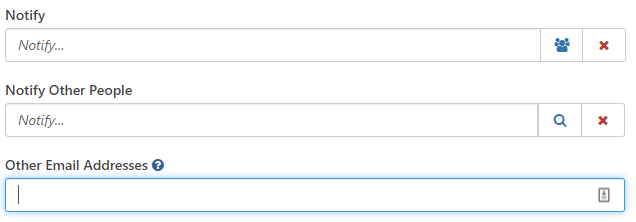
When an external user replies to the ticket from an external email address, the reply will update the ticket with a comment and change the ticket status from Waiting for Customer/Vendor to the previous ticket status.
How can I add a retiree or emeriti as a requestor?
Emeriti are still considered employees and have access to University resources, including provisioned accounts that can be associated with tickets. Retirees do not have provisioned accounts, but can be added by the service desk as a requestor. Ohio University should be used as the Acct/Dept for retirees. The classification of emeriti and retiree is assigned by HR and the Emeriti association.
The ability to add additional users has been limited to the service desk at this time to reduce the incidence of duplicate accounts. If you are working with a user without a provisioned account in TDX, please alert the service desk through the contact center channel in Teams or call 740-593-1222 and they can quickly get the user added so you can enter the ticket. They will need to know the following:
First Name
Last Name
Primary Email (@ohio.edu email address, if they have one)
Alert / Notification Email – Same as above. Can be changed to a user’s personal email address if they would prefer.
How can I add students without active OHIO IDs as a requestor?
If you are working with a user without a provisioned account in TDX, please alert the service desk through the contact center channel in Teams or call 740-593-1222 and they can quickly get the user added so you can enter the ticket. They will need to know the following:
First Name
Last Name
Primary Email (@ohio.edu email address, if they have one)
Alert / Notification Email – Same as above. Can be changed to a user’s personal email address if they would prefer.
The ability to add additional users has been limited to the service desk at this time to reduce the incidence of duplicate accounts.
What if the user's contact information is incorrect or the user would like to be contacted at another email or phone number?
Any additional user information can go into the description field of a ticket. The service desk also has the ability to edit the contact information and add an additional contact number if needed. The primary email will still be used by the application by default to send email notifications.
How can I make sure private comments are not emailed to the customer?
When updating a ticket within the ticketing application, first check the notifications field. If a customer is listed in the notification field, they will receive an email with the comment even if it is marked private. Once the customer is removed from the notification field, they will not receive additional emails until they are added back to the notification field.
Private comments made through the Microsoft Teams app will not trigger notification emails.
Refer to the best practice guide for guidance on public and private comments. Public comments should be used when it would provide helpful information to the requestor, and private comments should be reserved for particularly technical troubleshooting.
How can I see who is CC'ed on tickets submitted via email?
It is not possible to see those CC'ed on a ticket submitted via email. Additional contacts can be added as "additional people to notify" by the service desk or by customers completing the online request form.
What happens when users forward emails from TeamDynamix?
When customers forward TeamDynamix emails, those additional users are able to reply to the ticket, which will add a comment to the ticket feed. This does not automatically add the new user to the ticket for future notifications. If you receive a notification that someone not listed on the original ticket has replied, check with the original customer to see if the additional person should receive future updates. If so, users with existing accounts can be added as a contact under the People tab on the ticket. External users without TDX accounts must be added manually using the “Other Email Addresses” field in the ticket update.