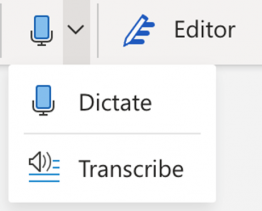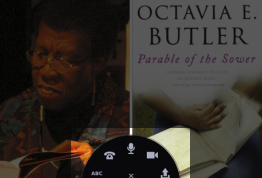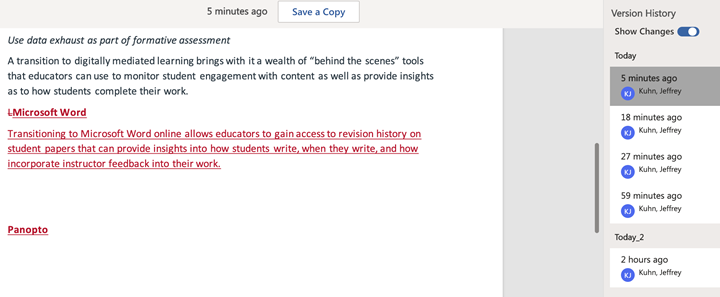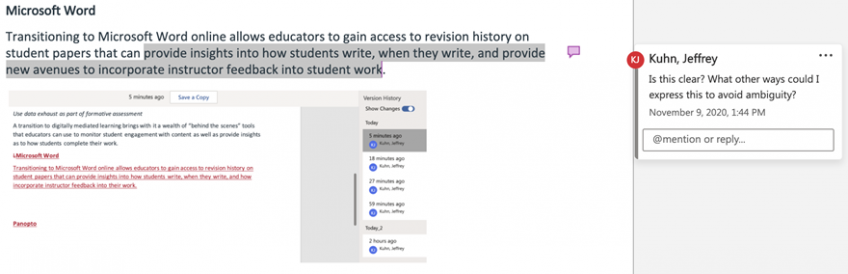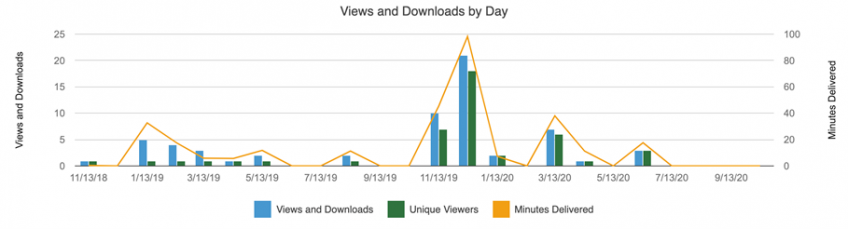Digital Toolbox: Using Technology to Enhance Accessibility
At a Glance
Ohio University offers a suite of tools that can assist instructors in meeting the accessibility needs of students in online and hybrid classes. When instructors approach these tools with a flexible mindset and a willingness to adjust classroom assignments, these tools can provide accessibility support for students to complete homework or assessments.
When using technology to increase accessibility, it is important to remember that accessibility exists on a continuum and expectations should be measured. Consider how technology can be used to increase accessibility, not remedy all accessibility concerns. For more on addressing accessibility at OHIO see www.ohio.edu/oit/accessibility.
In the book Teaching Every Student in the Digital Age, Rose and Meyer highlight four key guidelines to bring accessibility into digitally mediated instruction:
- Technology is a factor in student assessment (jump to section)
- Be mindful of distributed cognition (jump to section)
- Use analytics as part of formative assessment (jump to section)
- Digital learning allows the design of ongoing assessments that support individual differences (jump to section)
Technology is a Factor in Student Assessment
In their book, Rose and Meyer highlight the position technology has as an intermediary between the student and assessment. They stress that any technology used in assessment will be a factor in student performance. For example, students being tested on their knowledge of biology will need proficiency in typing and basic word processing to complete an online exam. Forms of hidden assessment can be best discovered by taking any tests prior to classroom deployment. Student Preview in Blackboard is an effective way to experience course content and assessments from the student perspective.
To more closely align student performance and testing context, consider providing students multiple means of completing a test or adjusting the criteria for how students respond to a test. Technology options offered at OHIO include:
Word online voice transcription
Embedded within the Home menu of Word Online is the ability to activate voice-to-text. This feature allows users to speak into their microphone and have their speech immediately converted to text.
Using this feature allows students to quickly commit ideas to paper and sidestep struggles they may have with typing. By overcoming this potential obstacle, students gain time which can then be applied to editing or improving the organization of their ideas.
VoiceThread
Students can utilize VoiceThread to submit verbal answers to essay-style questions through either audio-only or video-based submissions. Students can either be provided a VoiceThread prompt that they should respond to or students can create their own VoiceThread to share with the instructor.
Distributed Cognition
As students learn in digitally mediated contexts, technology becomes an integral part of their learning process. This distributed cognition, or shifting aspects of thinking and memory to the devices and software we use, is put to work when we use Outlook Calendar to remember meetings or our phones to set to-do list reminders.
Online learning can often result in multiple individuals and their associated technical support working together. Students in an online environment may share information in chat messages, work collaboratively in Teams, use their phones to search for information, and assume that a classmate has notes they can use. In this way, students store information in many different locations and often rely on remembering where that information is stored rather than remembering the information itself.
Yet when testing occurs, the testing scenario assumes a focus on the performance of a single individual bereft of technological support. This misalignment can negatively influence student performance on assessments, so review course outcomes, homework requirements, and exam instructions to ensure a consistent policy on what tools students can use for both homework and testing.
ProctorTrack
ProctorTrack provides security to online tests and provides instructors the ability to monitor students as they complete exams. However, the software locks students out of software applications they may normally use in day-to-day aspects of the class unless those applications are permitted within the ProctorTrack settings. As a result, before using ProctorTrack, evaluate how students may be impacted by lack of access to calculators, translation dictionaries, or other resources they may use in class and, if needed, set ProctorTrack settings to allow these tools.
This form of student surveillance software also flags “unusual” student behavior, such as looking away from the screen or if a student reads aloud questions on screen. Instructors can review and judge student behavior flagged by the software but should consider in advance of its implementation how it may influence student performance, such as inducing anxiety, flagging as suspicious students who may need to read text aloud, or how students with ADHD (Attention Deficit Hyperactivity Disorder) could be flagged for excessive fidgeting.
Use Analytics as Part of Formative Assessment
A transition to digitally mediated learning brings with it a wealth of behind-the-scenes tools that educators can use to monitor student engagement with content, as well as provide insights as to how students complete work. These analytics tools can be leveraged for insights into how students are performing while they work for more formative assessment. Formative assessment is a strategy to provide ongoing feedback that students can use to steadily increase their performance. More specifically, formative assessments:
- Identify student strengths and areas for growth, and provide feedback on ways to improve those weaknesses
- Identify early where students struggle and provide support as soon as possible
Formative assessments are low stakes, such as homework or a weekly ten-point quiz. The goal of these formative assessments should be to provide students a snapshot of their performance in class and offer a way to provide students feedback on their work. Features of OHIO supported technology that can assist in providing students feedback include:
Microsoft Word
Transitioning to Microsoft Word online allows educators to gain access to revision history on student papers that can reveal how students write, when they write, and provide new avenues to incorporate instructor feedback into student work.
Utilizing Word Online also provides an opportunity to move beyond a first draft/final draft approach to student writing in favor of a more iterative writing process. Documents can be shared between student(s) and instructor, allowing instructors to provide more frequent feedback during the writing process.
Microsoft Forms
Microsoft Forms is a survey tool that can be used to create quizzes. The benefit of Forms is its ability to generate immediate graphical results of a quiz. This analytic report can be used as a class-level formative assessment.
Immediately after a quiz, review the results using the Responses section of Forms to gauge student performance and address gaps in student understanding based on how each question was answered. Evaluating student responses immediately after a quiz provides an opportunity for students to understand their own performance compared to a cumulative total of the class.
Panopto
Panopto allows for the storage and sharing of video content. Instructors can access analytics for each video. These statistics can inform instructors on how students are engaging with the video such as how long they watched, when they watched, and how many times they watched.
Using analytics, such as those found in Panopto, can help instructors identify students who have disengaged with course content. It can also provide insight into student performance on quizzes, tests, or exams by comparing student time spent on content with test performance. For more on using Panopto statistics visit Panopto Analytics.
Assessments that Support Individual Differences
All the tools listed above are ways to enhance accessibility. What is key to keep in mind is that these tools are not a panacea for accessibility, as accessibility is not a single issue. Instead, consider how these tools can assist in addressing the individualized and granular accessibility needs students may have.
Finally, these tools work best when combined with a frame of mind that seeks to align the online learning expectations with the teacher's instruction and the student's participation. In the article Five Ways to Differentiate Instruction, Larry Ferlazzo suggests approaching the design of your course with the following questions in mind:
What knowledge about interacting with technology do students bring to the online learning experience that potentially inhibits or activates their participation?
As course content is moved into an online or hybrid format, consider what expectations and assumptions students bring to the class. Educators may often assume their students are digital natives that are comfortable with all aspects of technology, but this is rarely the case. Myriad factors such as family norms, availability of devices, and access to Internet play a part in student technology literacy. Consider what expectations are present in your class and work to scale them with the level of the class – a first year course in Blackboard may need more help and support tools than a fourth-year class in which students bring years of Blackboard knowledge with them.
How can I accommodate a student who is not physiologically comfortable learning in a stayed position for an extended period of time?
Educators may only teach one class on a given day, but students may be in three or more classes. When designing a course think holistically about the student experience and for longer classes consider how to implement time away from the screen even if for a few moments so students can get up and move around. “Zoom fatigue” can influence student participation, so consider encouraging students to join lecture components of the course using their phones, so they might move around as they listen.
How can I accommodate the diversity among learners as a consequence of academic, cultural, and linguistic differences?
Attending class virtually can present added challenges to students with cultural or linguistic differences. Some options to address these concerns are:
- Prior to a lecture, provide a list of key words and definitions that will appear during the lecture
- Activate live captions in Microsoft Teams to aide students in following along
- Use Polls in the Microsoft Teams chat to gauge student understanding
These questions can help shape our understanding of student needs in digitally mediated classes by focusing our attention on the student experience. Understanding where in our course design technology may influence student performance is a strong first step in creating an accessible classroom environment.
References
Ferlazzo, L. (2020). Five ways to differentiate instruction in an online environment. EducationWeek.
Rose, D.H., & Meyer, A. (2002). Teaching every student in the digital age: Universal Design for Learning. Alexandria, VA: Association for Supervision and Curriculum Development.