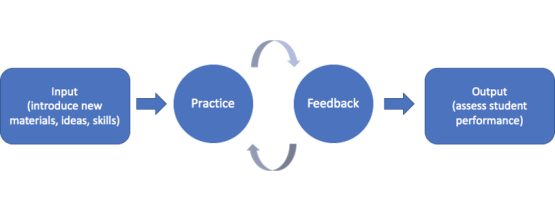
Digital Toolbox: Giving feedback
At a Glance
Use Canvas assignment tools (Assignments or Turnitin) to leave written or audio feedback on students’ written work or submitted files, especially if you want to pre-load comments that can be used over and over.
Use Canvas quizzes to create automated, reusable quizzes that allow students to review key concepts over and over.
- Use VoiceThread to leave feedback on student presentations or asynchronous class discussions created and facilitated in the VoiceThread environment.
- Use Teams for Education to provide formative, just-in-time feedback to help students revise and polish their work. Use Teams for Classroom to accept large or unusual file outputs (such as zipped files or larger video files).
Feature Comparison
| Feature | Canvas Assignments | Canvas Quizzes | Teams for Classroom | Voicethread |
|---|---|---|---|---|
| Rubric grading | Yes; rubrics can be visible to students or only to graders. Available for several assignment types, and some test questions | Yes, Essay, Short Answer, and File Upload Quizzes | Yes; not recommended | No |
| In-line feedback | Yes, for assignments | Yes, individualized per question | Comments in shared files | Yes, via comments |
| Voice feedback | Yes | Yes, individualized per question | Yes, via video conferencing | Yes |
| Delegated grading & feedback | Yes | Yes | No | No |
| Peer & self-assessment | Yes | No | No | Peer assessment via comments |
| Blind grading & feedback | Yes | Yes | No | No |
| Video feedback | No | No | Yes, via video conferencing | Yes |
| Group assignments | Yes | No | Yes; not recommended | Yes |
| View assignments in progress | Yes | Yes | Yes; not recommended | Yes |
| Automated feedback | No | Yes | No | No, though automated participation grading is possible |
A Closer Look
Good feedback has a powerful effect on learning. Students benefit from feedback that is specific and timely (Goodwin & Miller, 2012).
Feedback such as "great work!" or "almost there!" doesn’t provide students with a clear direction on how to improve, revise, or move forward. Students are more receptive to specific feedback that has been tailored to their work; it may be difficult for a student to discern where to spend efforts revising from a list of general feedback to the whole class.
Feedback should also be timely. Learning does not happen in a black box between input and output. Rather, students need opportunities to practice targeted skills and receive feedback on how to improve their performance before they can be expected to perform on a summative assessment such as an exam or a final paper.
Providing specific and timely feedback to students adds a time-sensitive and time-consuming component to teaching, but certain tools and technologies can help.
- Using technology to give specific feedback – Annotation tools and video chat clients are systems that enable you to highlight specific aspects of student work as you provide feedback.
- Using technology to give timely feedback – Using appropriate technology can help you provide prompt feedback to students, or even to automate feedback for student self-checks.
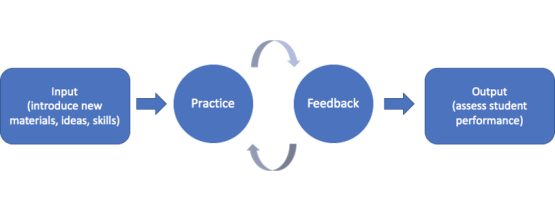
How do I decide which tool to use?
The following list of feedback systems are ordered based on their setup requirements. Some feedback systems are quick and easy to set up, but they may be limiting in terms of what you can do with them. Other systems take more time to prepare and deliver, but they afford opportunities for different kinds of richer feedback.
Tool 1: Canvas Assignments
Setup: quick and easy
Canvas assignment tools (Assignments) are best used for students’ document submissions for individual or group assignments.
| Feature | How it's specific | How to make it timely |
|---|---|---|
| SpeedGrader Annotations | Use these tools to provide inline feedback on specific aspects of their paper. | Mix a combination of prepared feedback for common issues (copied from a Word document or other place) alongside feedback unique to a student’s work |
| Rubrics | Well-developed rubrics can make grading more objective and allow for customized comments on each rubric indicator. | Rubrics save time evaluating work since point values and feedback is already built into the instrument. |
| Voice | Adding a voice element to augment your written feedback adds a personal touch. | Voice feedback can be recorded directly in the Feedback editor |
| Multiple Draft Acceptance | Easily compare drafts of work to see how students revised and improved their work. | Quickly turn around feedback on different drafts of an assignment without having to designate separate grade columns and submission links for each draft. |
| Source Similarity Checks | Make similarity reports visible to students so they can examine each similarity case and determine for themselves if they’ve misrepresented their use of a source. | Similarity checks in both SafeAssign and TurnItIn generate within minutes. |
Tool 2: Canvas Quizzes
Setup: takes time, but fairly easy
Canvas quizzes allow you to create self-check assignments that require little maintenance once they are deployed.
| Feature | How it's specific | How to make it timely |
|---|---|---|
| Unlimited attempts | Let learners self-check and decide how many times they need to review key ideas and concepts. | Learners will know right away whether they are correct need to review key ideas and concepts again. |
| Pre-prepared responses | Pre-prepared feedback for each wrong response in Canvas can inform students of why their selection was wrong. | Review your quiz feedback settings to reveal correct/incorrect answers and feedback at specific times or immediately. |
| Customized responses | For more complex questions, manually generate responses to learners. | Review your quiz feedback settings to reveal correct/incorrect answers and feedback at specific times or right away. |
Tool 3: VoiceThread
Setup: takes time, somewhat complex
VoiceThread interfaces with Canvas and integrates with the Canvas Grades. Use VoiceThread for assignments that have heavier multimedia components or to facilitate asynchronous video or audio discussions (like discussion boards but with video or audio). Instructors who choose to use VoiceThread with their students benefit from taking an ‘all-in’ position wherein VoiceThread is used multiple times and as a mode of facilitating classroom communication activities. VoiceThread is a robust multimedia tool and probably isn’t appropriate for one-off assignments.
| Feature | How it's specific | How to make it timely |
|---|---|---|
| Comments | Leave a unique (or several) comment on students’ work or students’ responses to your VoiceThread (VT). Comments can be private, even in a public VT. | Record your video and audio comments directly in the VT tool. |
| Student comments | Direct students to leave comments on each other’s work in VT. | Add onto student comments with your own feedback to give multiple perspectives while avoiding duplication. |
Tool 4: Teams for Education
Setup: optimal configuration can be time-consuming and somewhat complex
Teams for Classroom is a computer-mediated communication tool and learning environment that can be used to provide feedback to students synchronously and asynchronously. Instructors who choose to use Teams with their students benefit from taking an ‘all-in’ position wherein Teams is used multiple times and as a mode of facilitating classroom communication activities.
| Feature | How it's specific | How to make it timely |
|---|---|---|
| Chat, video chat, & recording | Use the chat and video conferencing features to just-in-time feedback to ‘pull students out of ditches’ that impede progress on their work. | Record responses or post common feedback in general channels to disseminate to the entire class quickly. |
| Channels | Create channels for students to share their work with the class and get public, peer feedback. | Channels are easy to create and organize in a Team. |
| Shared documents | Use the annotation and review features that are well-known in MS Word to collaborate and mentor students on drafts of assignments. | Save time emailing and keeping track of multiple draft submissions in Canvas by moving mentored projects and papers to Teams. |
What do I do if my students aren't using my feedback?
It is frustrating to discover that students haven’t been reviewing the feedback you’ve left for them. Maybe they can’t find your feedback, or they’ve failed to incorporate your feedback into their revisions. They may assume you aren’t providing feedback at all. We recommend you create a low-stakes training activity to ensure your students know how to submit their work to the tool you’ve selected and that they can find the feedback you’ve provided. We also recommend you set expectations for how students should make use of your feedback.