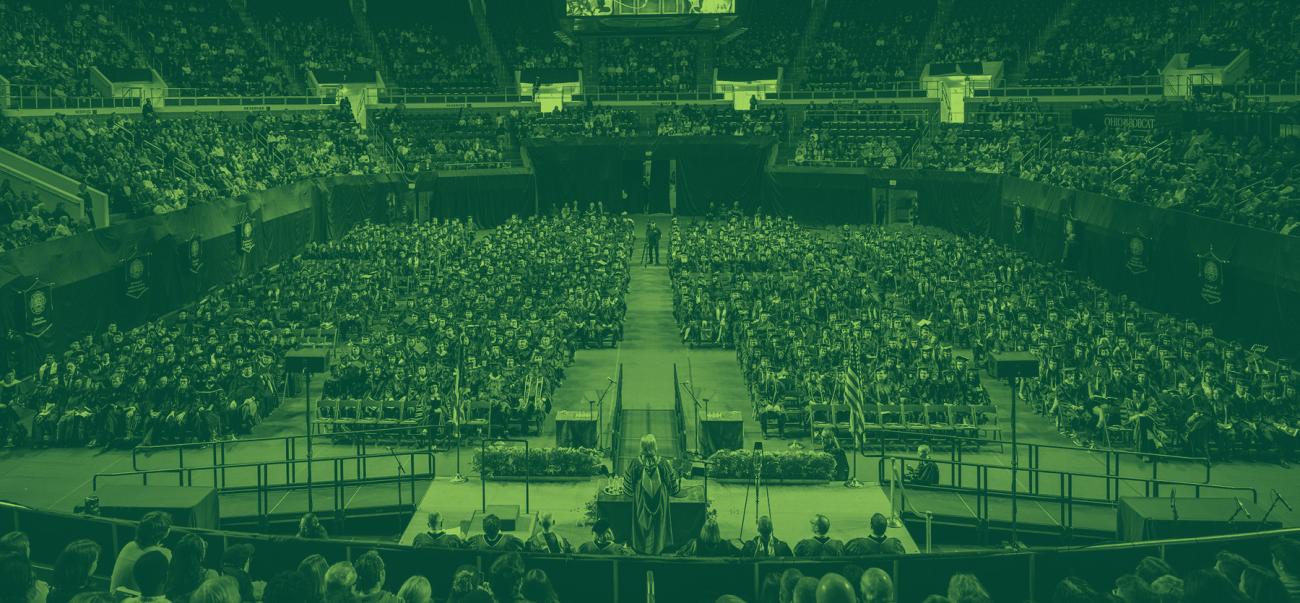General Information
Where are the commencement ceremonies?
The Spring Commencement ceremonies will take place at the Convocation Center on 95 Richland Avenue, Athens Ohio 45701.
When do doors open to guests?
Doors open to guests 1.5 hours prior to each ceremony.
How long is the ceremony?
Each ceremony will be approximately 2 hours.
What is the link to the live video streaming of the ceremonies?
Visit the Commencement webpage (ohio.edu/commencement) — livestream links for each ceremony will be added before the event is about to begin.
Who is the speaker?
Information coming soon!
Where should I park?
Information coming soon!
Are seats reserved?
No reservations are needed for any seating. All seating, including limited mobility sections, is first come, first served.
What is the order of conferral?
Graduate Ceremony – May 1st, 9:30 a.m.
Doctoral Students
Masters Students
All students must return to their seats after conferral, to be respectful to other graduates and families. The event will adjourn at the very end of the ceremony.
Undergraduate Ceremonies – May 2nd, 9:00 a.m. and 2:30 p.m.
All degrees will be conferred at once. Students will then be escorted to walk the stage in the order in which they are seated.
All students must return to their seats after conferral, to be respectful to other graduates and families. The event will adjourn at the very end of the ceremony.
What items are prohibited at the commencement ceremonies?
Bag checks will be performed. Prohibited items are as follows:
- Aerosol cans
- Alcohol
- Animals
- Bookbags/backpacks
- Commercial video/audio equipment and tripods
- Fireworks
- Food/beverages
- Hoverboards/skateboards
- Ice chests/coolers
- Laser pointers
- Noisemakers/airhorns
- Weapons (including pepper spray and knives/blades of any length)
- Signs, flags, banners, and balloons
- Any item(s) deemed hazardous by event personnel
*Use of tobacco products within and around the facility is prohibited per University Policy 44.113: Smoke and Tobacco Free Campus.
Where can I find information on Regional Campus Celebrations?
Information coming soon!
How can I get pictures from commencement?
Grad Images will be contacting your email or your permanent address with proofs of your commencement photo, which are available for purchase. You can also visit the Grad Images website.
Is there a lost and found?
Lost and found is located at Will Call. After the event, all items will be taken to Baker University Center Guest Services (740-593-4000).
I am faculty interested in participating in Commencement. What do I need to know?
Faculty Accommodations and Information
- Rent Faculty Regalia here! The deadline to order is March 17!
- Courtside Lounge will have light snacks and refreshments for faculty to enjoy while they are waiting for the ceremonies to start. The lounge will be available starting an hour prior to the ceremony start times (8:30 a.m. Friday, 8:00 a.m. Saturday morning, and 1:30 p.m. on Saturday afternoon). The Lounge may be used as a ready room, lounge, etc.
- Faculty may enter for the ceremonies at the graduate entrance, which is the lower lobby off of Richland Avenue or the elevator entrance from the main parking lot adjacent to the baseball field.
- All faculty will sit at the front of the Convo floor seating area and all graduates will sit behind them. Student marshals will be on hand during the seating time frames to assist faculty to that area.
- There will be no processional, rather a full recessional at the end of each ceremony so faculty should plan to stay until the very end.