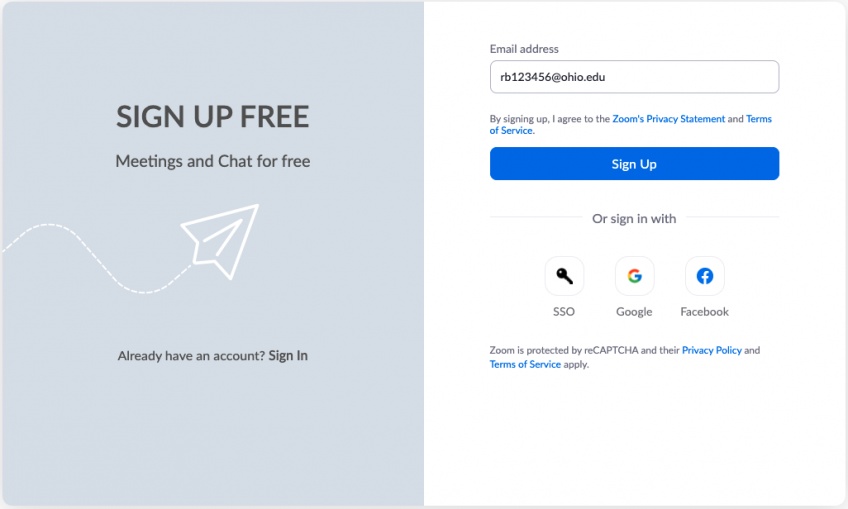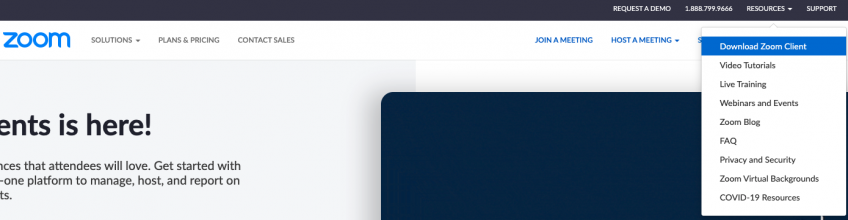Get Started on Zoom
First-Time Users
Sign Up
On a desktop or laptop, sign up for a free account on Zoom. Use your OHIO email (e.g., rb123456@ohio.edu).
Install
- Go to Resources (in top right corner of website, if using a computer)
- Select "Download Zoom Client"
- Follow prompts to install on your device
Look for Email
Prior to your session, you'll receive an email to your OHIO email with a meeting link for the Zoom session.
At the Appointment Time
- Go to your OHIO email to find the Zoom link (check spam or junk mail).
- Click on link to join the meeting (we recommend joining five minutes prior to meeting start time). If the link does not take you to the meeting automatically, then enter the meeting ID and password.
- Join with Zoom client.
- You will enter a virtual waiting room until your therapist accepts you into the room.
- Once accepted, turn on video and unmute audio.
- If you get disconnected and are unable to join back into the session, your therapist will call you on the phone number on file.
Tips for Success
- Choose a confidential location and ensure no one else is present. Do not have a counseling session in a public location.
- Have an environment with good lighting where your counselor can see you well. Nonverbal signals are a significant part of someone’s communication and will help you and your counselor have better communication.
- Ensure your environment is distraction-free and have a plan should you encounter distractions (e.g. a phone call, a pet, someone interrupts or walks in).
- Be sure you’ve identified a back-up method for your appointment in the event your technology has problems.
- Password protect your computer, tablet, phone, and any other device with a password that is unique.
- Always log out of your sessions.
- Do not have any software remember your password. Sign in every time.
- Do not share your computer when you are logged on to any counseling software.
- If you wish to avoid others knowing that you are receiving counseling services, clear your browser’s cache (browsing history), and on your phone, list your therapist by a name rather than as a “counselor or therapist.”
- Have all your devices set to time out requiring you sign back in after a set idle time.
- Keep your computer updated.
- Use a firewall and antivirus program.
- Notify your counselor if you suspect any breach in your security.