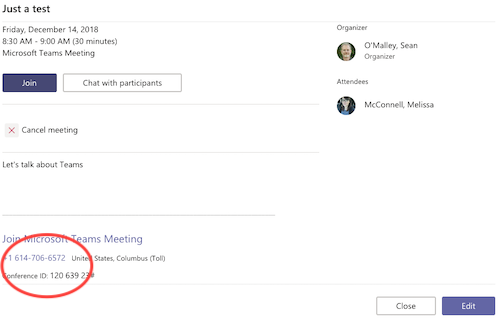Free Audio Conferencing now available in Microsoft Teams
Ohio University now offers free telephone audio-conferencing to current students and most full-time faculty and staff via Microsoft Teams. Eligible users can create online meetings in Teams that allow remote participants to dial into the audio portion of the meeting if they do not have access to the Teams app. The feature also can be used like a traditional audio conference bridge line.
There is no charge for this service.
What is Teams?
Microsoft Teams is Ohio University’s preferred online collaboration tool for individual and group chat, audio and video conferencing, and online meetings. Teams also can be used for collaborative file editing via OneDrive and shared note taking via OneNote.
Who is eligible for Teams audio-conferencing?
Based on the university’s Microsoft license terms, a call-in audio-conference number will be added automatically to Teams meetings created by:
-
Students who are registered for classes or who are eligible to register
-
Full-time faculty, administrative staff, and non-bargaining classified staff
-
Full-time OUPD classified staff
Other groups, like adjunct instructors, part-time employees, emeriti, and bargaining unit classified staff can still use Teams to create online meetings, just without a dial-in telephone number.
How to create a Teams meeting
-
Open the Teams app or log into teams.ohio.edu with your OHIO email address and password.
-
In the left side navigation bar, click the Meetings icon.
-
Click Schedule a Meeting at the bottom of the left column.
-
Fill out your meeting’s details and invite at least one other person.
-
If you are eligible to use audio conferencing, a phone number and Conference ID will appear near the bottom of the meeting summary screen:
To join a dial-in Teams meeting
Anyone can join a dial-in Teams meeting. You just need to have the meeting’s unique phone number and Conference ID. These are included in the meeting invitation.
If you have any questions, please contact the IT Service Desk.